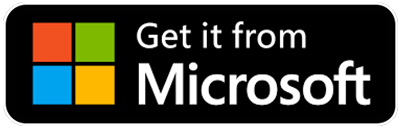People like to use Evernote to take the long note and also record quick short note.
When I want to do the quick research in any topic, my habit is extracting the information from the website at once and summarize them after gathering all the content I need. Therefore, in this case, I think the hierarchy of the note is important. The clear hierarchy can enhance the speed of summarizing the note.
To create the clear hierarchy, Markdown is an excellent syntax to do that.
Take it easy. Markdown is not a programming language. It's just like another way to speak the language.
Quick Markdown introduction
There are lots of great Markdown tutorials. I will list these resources at the end of the article.
Here I want to introduce you the most commonly used 5 Markdown syntax by myself.
| syntax | example | transformed |
|---|---|---|
| # | # Title | Title |
| ## | ## Sub title |
Sub title |
| ### | ### title |
title |
| * |
* list item * list item * list item |
|
| > |
> Stay Hungry, Stay Foolish. > - Steve Jobs. |
|
To use above syntax is very simple. Just put one of the mark before the sentence.
For instance:
# Hello
## I love Evernote
### I know how to use Markdown!
* EverTool
* is
> Awesome
Yeah, it's easy.
So how to use Markdown to create a clear and hierarchical note?
The first is you need to know the meaning behind each marks. Here is my personal definition of above 5 syntaxes.
#: for the title content
##: for sub title, it's the sub content under the title category
###: sometimes I used it as the title of the list
*: it's clear, when you want to create a list (It's native supported by Evernote)
>: quote is great. I use it to emphasize the content or as the `Note:` purporse
You can have your own interpretation of the marks. With the definition of these Markdown syntaxes, you can organize my notes more easily.
How to organize the note by using Markdown?
When you use Markdown to take the quick research note, there is one thing you need to keep in mind: Focus on the content. You should focus on the content other than the appearance of the note.
For example, if I want to dig into the background of Steve Jobs. I will search the related materials and organize them in these way.
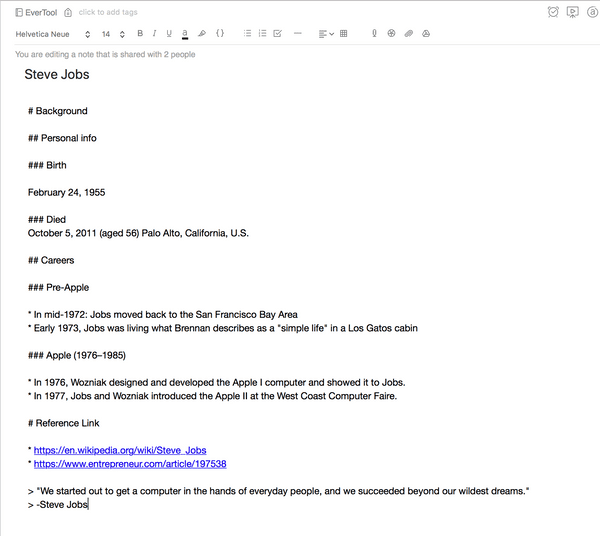
The text content:
# Background
## Personal info
### Birth
February 24, 1955
### Died
October 5, 2011 (aged 56) Palo Alto, California, U.S.
## Careers
### Pre-Apple
* In mid-1972: Jobs moved back to the San Francisco Bay Area
* Early 1973, Jobs was living what Brennan describes as a "simple life" in a Los Gatos cabin
### Apple (1976–1985)
* In 1976, Wozniak designed and developed the Apple I computer and showed it to Jobs.
* In 1977, Jobs and Wozniak introduced the Apple II at the West Coast Computer Faire.
# Reference Link
* https://en.wikipedia.org/wiki/Steve_Jobs
* https://www.entrepreneur.com/article/197538
> "We started out to get a computer in the hands of everyday people, and we succeeded beyond our wildest dreams."
> -Steve Jobs
Huh, even if you read the pure text, you still can get the point of this article, right? That is because we use Markdown to describe the levels of your content, it's easy to summarize it.
Maybe you will ask when you copied the text from websites, it will accompany with the original style.
Yes, that's right. To solve it, you can use the Paste and Match Style provided by Evernote to remove the original style.
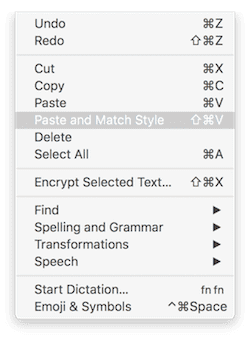
Or you can just paste it and don't care about the original style.
Because you are using Markdown, and EverTool can handle all the text transformation for you.
Markdown + EverTool
If you copied the content from the website, and you keep the original style. Your note may look like below this messy image:
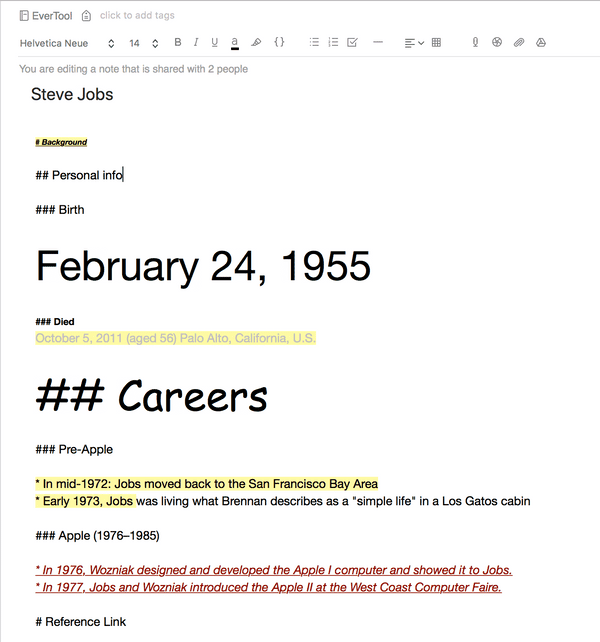
But don't worry, remember what I said, focus on the content. You are gathering the information, so just worried about the content in this stage.
After you finished gathering the information, EverTool can help you beautify the appearance in one click.
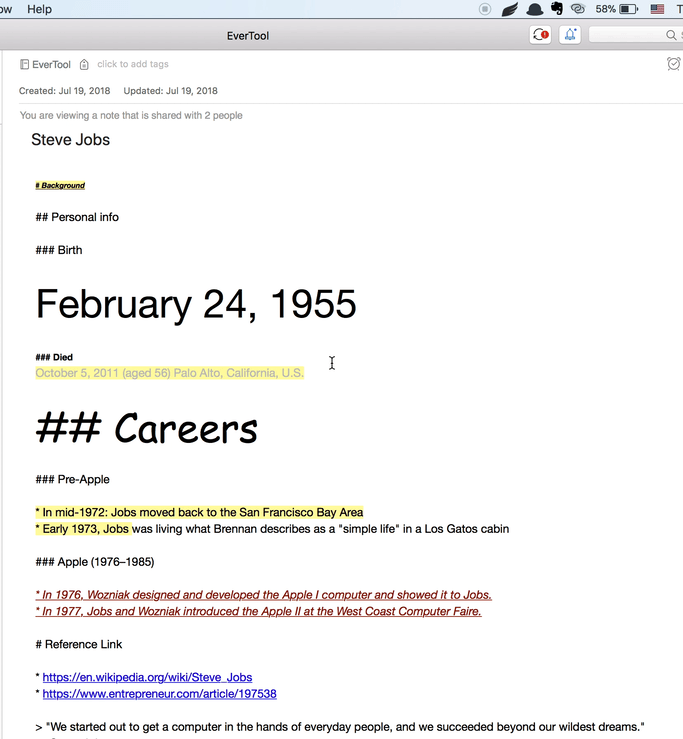
Conclusion
When using Markdown in my workflow, I can always concentrate on one thing at a time.
Just like what Evernote works for you, be your second brain.
Here is my workflow when integrating Markdown and EverTool to Evernote.

Clear and Simple, right?
Reference https://en.wikipedia.org/wiki/Steve_Jobs
Markdown tutorial