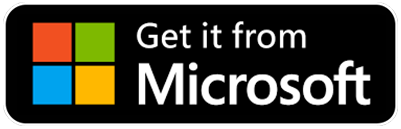This tutorial will teach you how to customize the texy style.
It's very easy to make it. Here it is.
Scroll down the EverTool and click + Add new theme button.
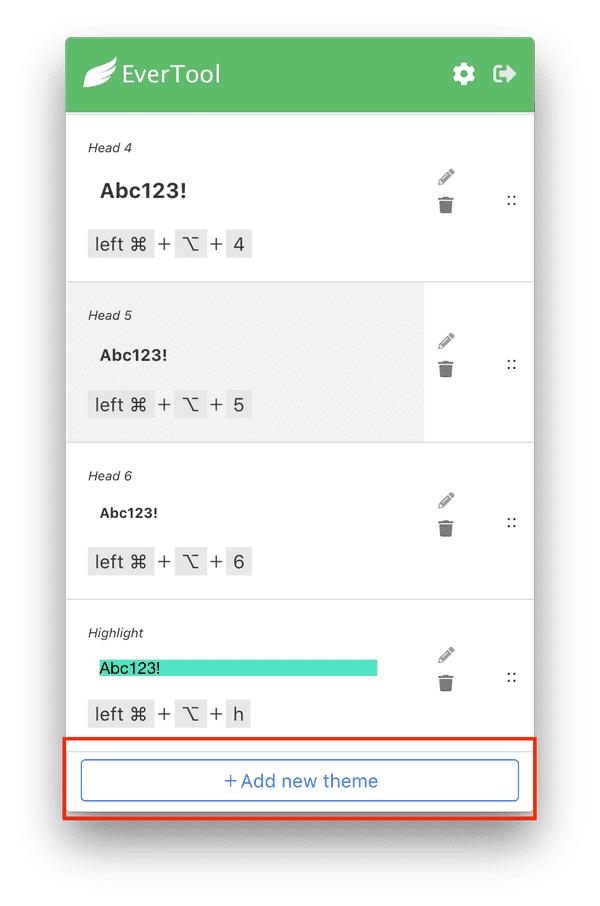
You will see the text style editor view.
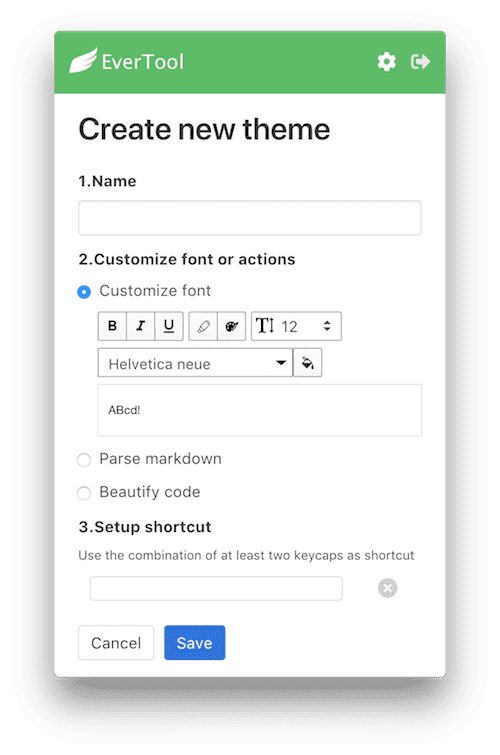
First, fill the name input. Name is used to let you recognize the style. You can type the name you like.
And then choose one of the action:
1. Customized font
It works the same with the Evernote editor. You customized the text style. In the future, when you click this style, the text you copied will automatically change to this style.
2. Parse Markdown
With this action, you can use Markdown in Evernote. When you choose this action, EverTool will transform your text to Markdown result.
3. Beautify code
This action let you can highlight code in Evernote.
EverTool support 75 code highlight styles. You can choose one of theme and the same, EverTool we highlight any text you copied.
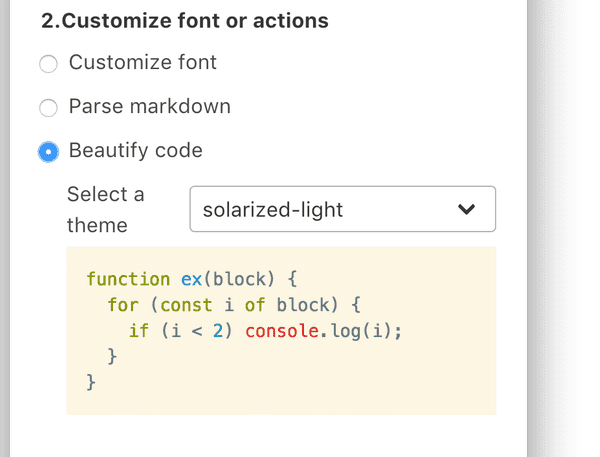
Last step, define a shortcut.
Shortcut is OPTIONAL. If you don't define shortcut, you still can transform the text by click the theme.
But please remember, don't define the shortcut which may conflict to other shortcut in your device.
So that's it.
Finish the form and you can customize your text style for Evernote!